Embed Airtable into Notion: A Step-by-Step Guide
Combining Airtable and Notion can significantly boost your productivity.
This integration blends Airtable's data management with Notion's organization features for improved efficiency.
Bringing together these two platforms streamlines data access and collaboration. It simplifies complex tasks, making workflow management more effective.
This article guides you through embedding Airtable in Notion, unlocking a new level of efficiency.
Step-by-Step Guide to Embed Airtable in Notion
Embedding Airtable into Notion is straightforward. Follow these steps to achieve seamless integration.
Step 1: Ensure your Airtable page is set to public or shared status.
Start by locating the Airtable page you wish to embed and open it.
Then click on “Share” in the top right corner to open the settings.
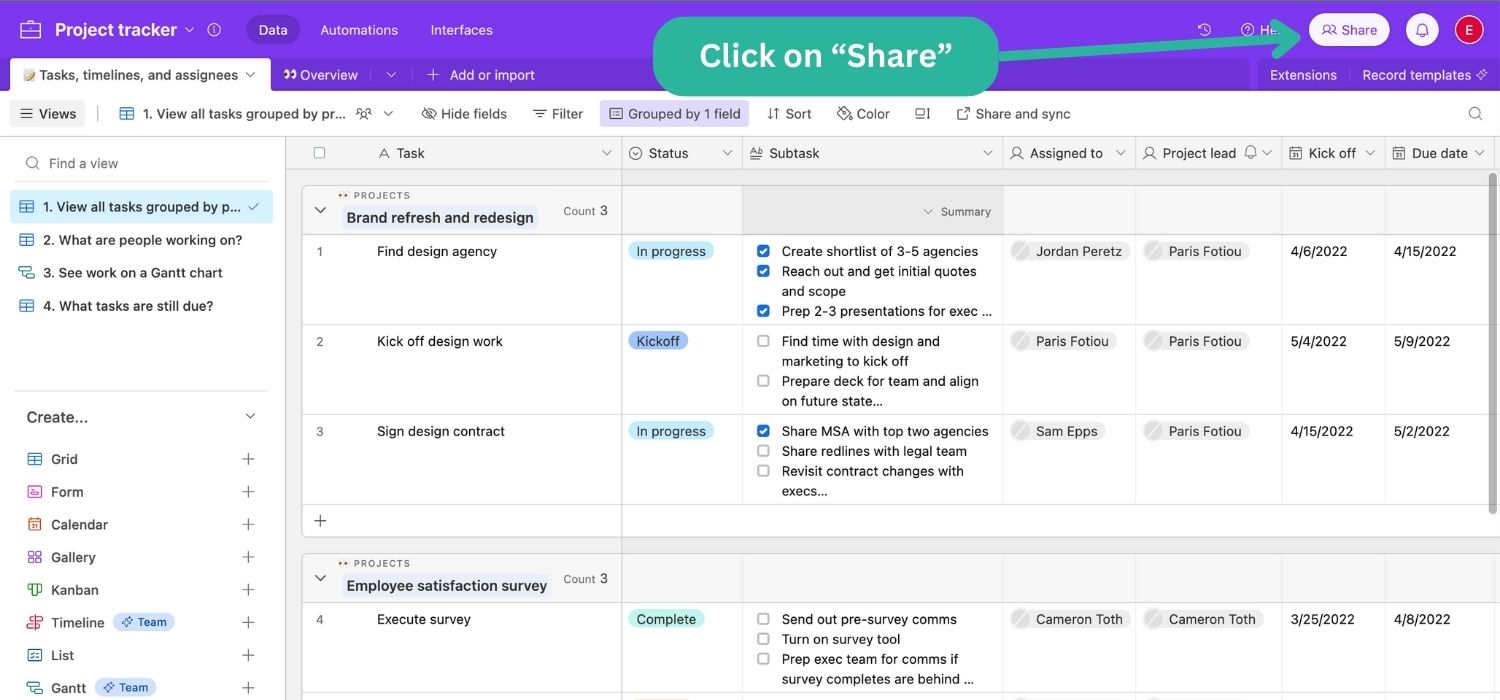
Share your base publicly by clicking the toggle and giving it the permissions that you want.
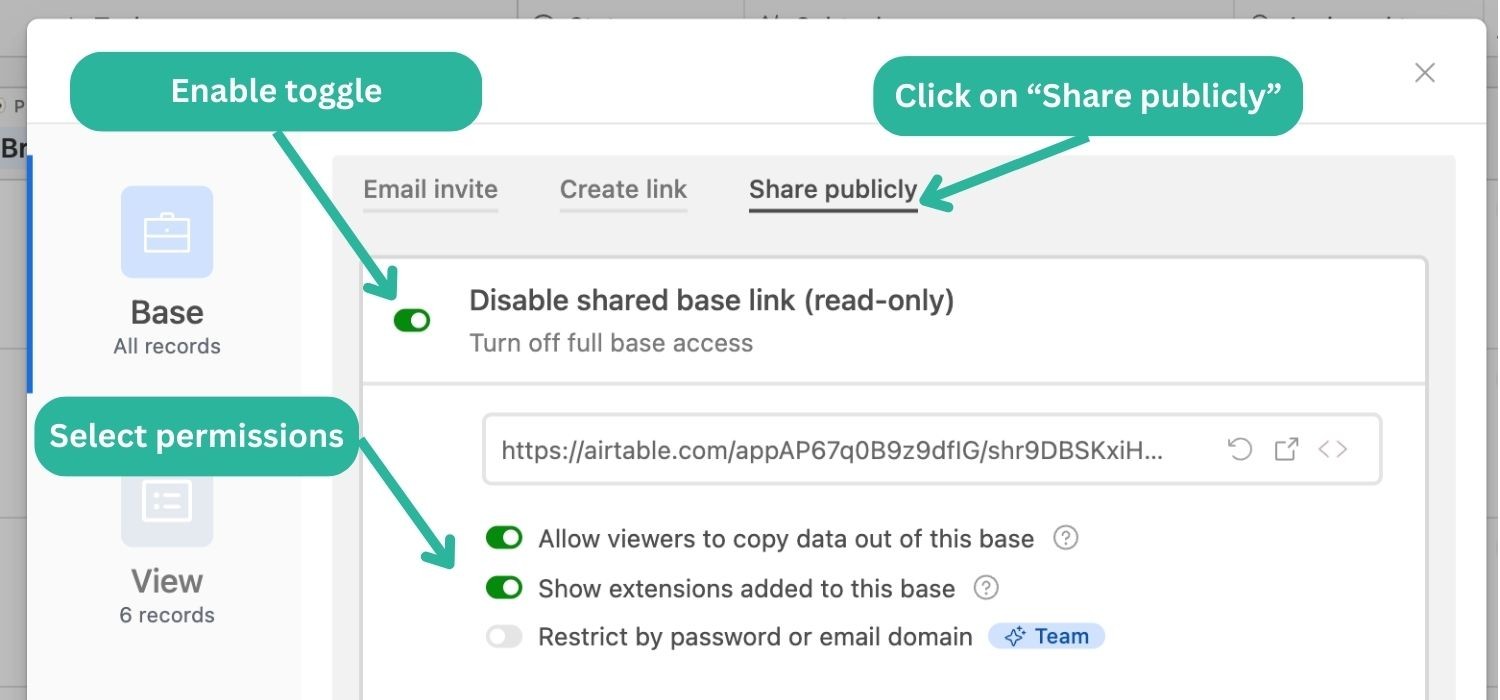
Copy the link. We are going to paste it into Notion in the following step.
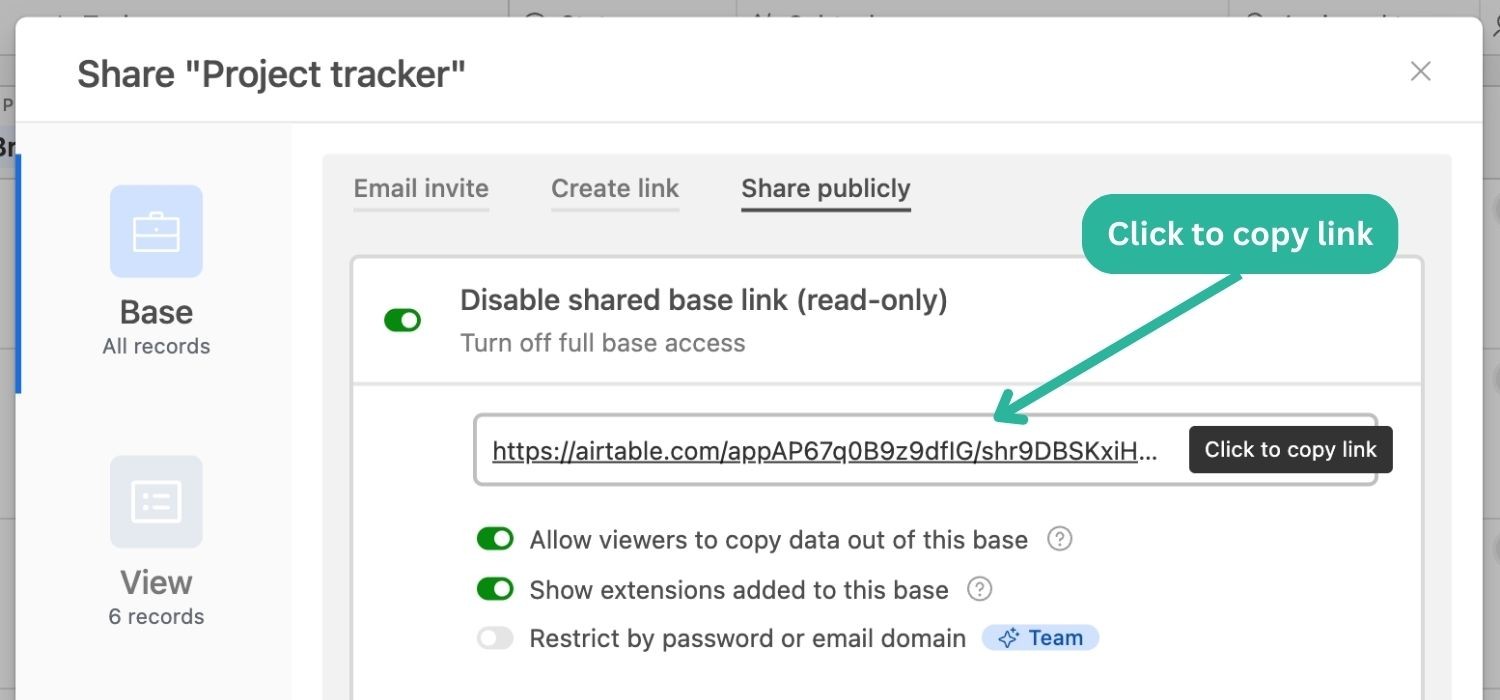
Step 2: go to Notion and navigate to the page where you want to embed your Airtable base
Use the "/embed" command.
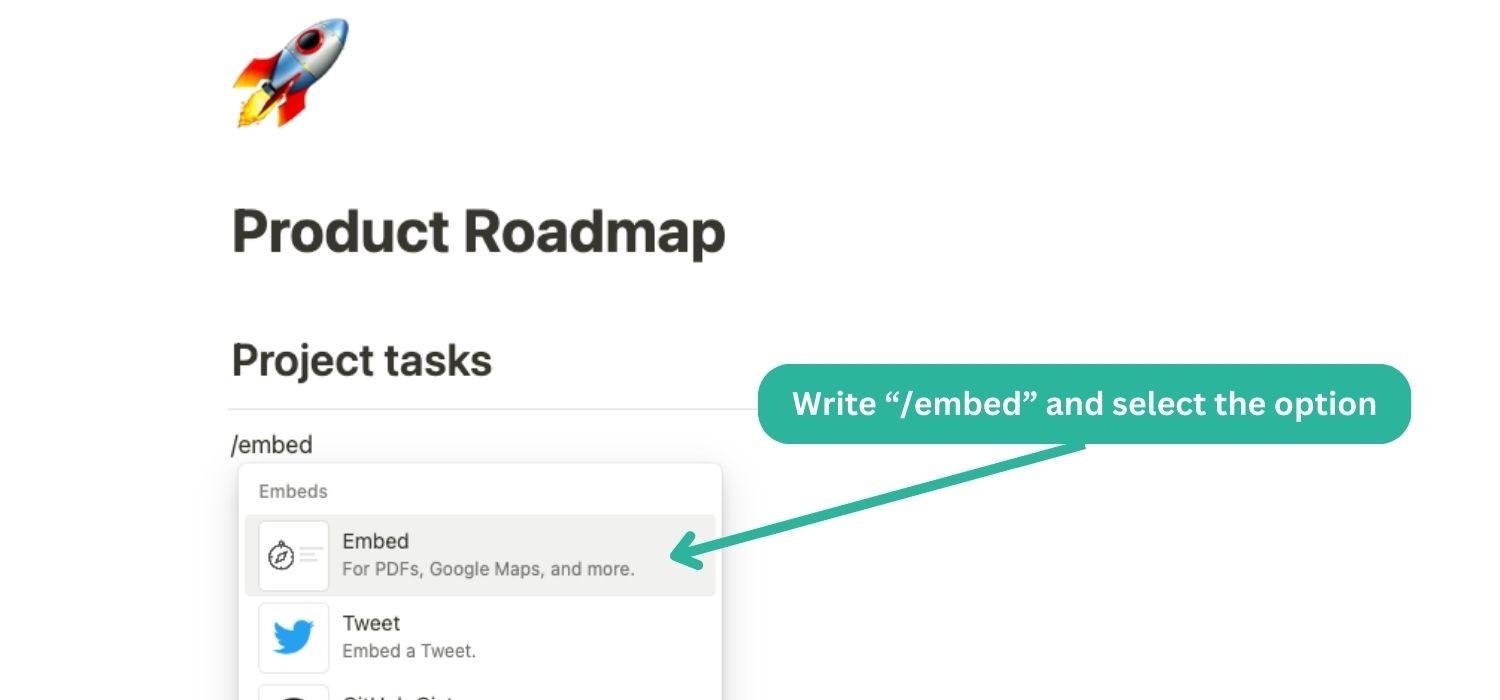
Paste your Airtable link. Click on the blue button. This simple action creates an embeddable iframe within your Notion workspace.
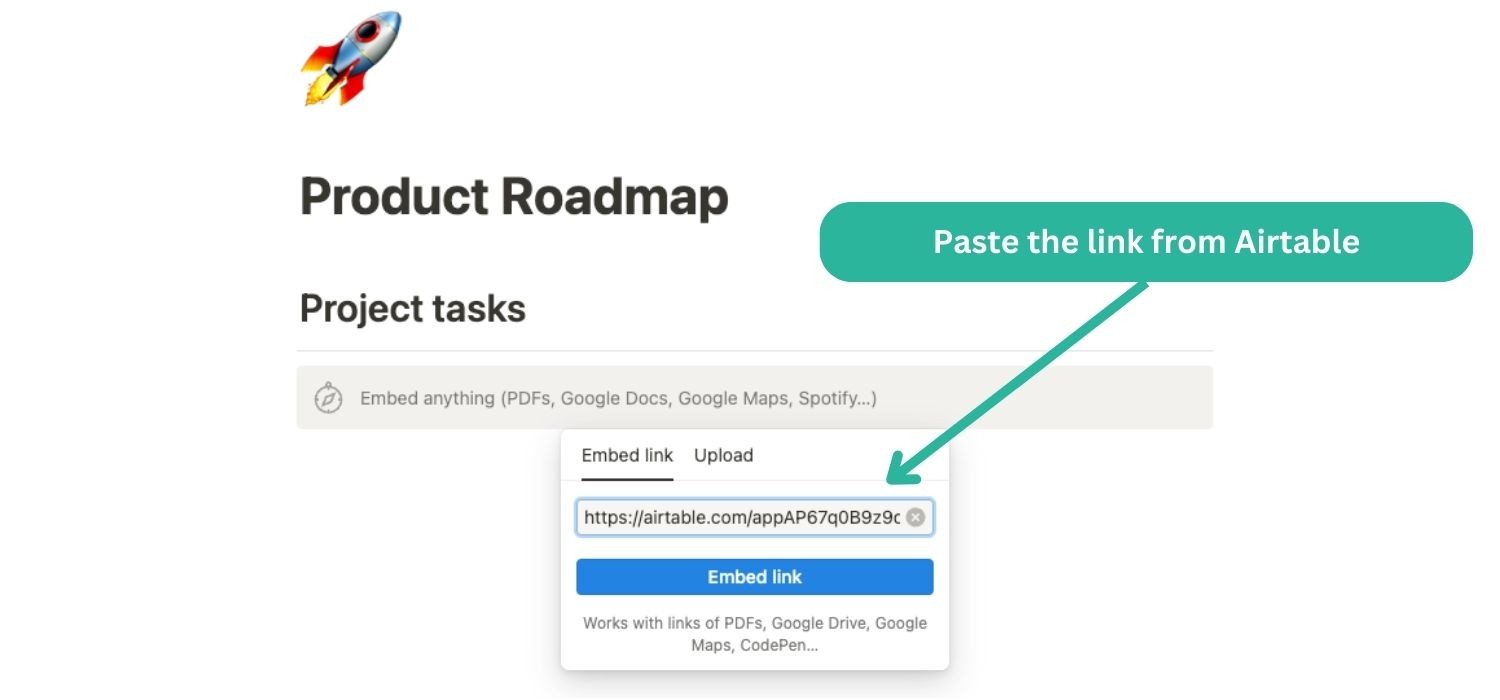
Step 3: Finalizing the Integration
Once the Airtable link is embedded in Notion, you can adjust its size and appearance. This customization ensures the embedded content fits seamlessly into your Notion layout.
Step 4: Ensuring Compatibility
Test the integration to ensure functionality. Check for real-time updates and interactive features within the Notion page. Successful integration allows dynamic interaction with your Airtable data directly from Notion.
Advanced Tips for Airtable and Notion Integration
Optimizing Your Integration: To maximize the benefits, customize your Airtable views before embedding. Tailor views to display relevant data within Notion, enhancing clarity and accessibility.
Utilizing Filters and Views: Employ Airtable's filtering capabilities. Create specific views that cater to the needs of your Notion integration, focusing on essential data.
Enhancing Collaboration: Embedded Airtable tables in Notion facilitate team collaboration. They allow multiple users to interact with data in real-time, fostering a collaborative environment.
Security Considerations: While embedding, consider the sensitivity of your data. Ensure appropriate sharing settings are applied in Airtable to protect confidential information.
Common Challenges and Solutions
Troubleshooting Integration Issues: Occasionally, users may face embedding challenges. Common issues include link errors or display problems within Notion.
Resolving Link Errors: Ensure the Airtable link is correct and the sharing settings are properly configured. Incorrect settings or URLs can hinder successful integration.
Display Adjustments: If the embedded Airtable doesn’t display correctly, adjust the iframe size in Notion. Proper sizing ensures that all necessary data is visible and interactable.
Seeking Further Assistance: For persistent issues, consult Notion's support resources. Their guidance can help resolve more complex embedding challenges.
Conclusion
Integrating Airtable into Notion is a game-changer for managing and organizing data. This process not only simplifies workflow but also enhances team collaboration. By embedding Airtable into Notion, you unlock a dynamic and interactive way to work with your data, making your digital workspace more efficient and user-friendly.
For those who are looking to further extend their Notion capabilities, EmbedNotion offers a unique solution. It allows you to seamlessly embed your Notion content into your website, broadening the scope of how you can utilize Notion in your digital strategy.

