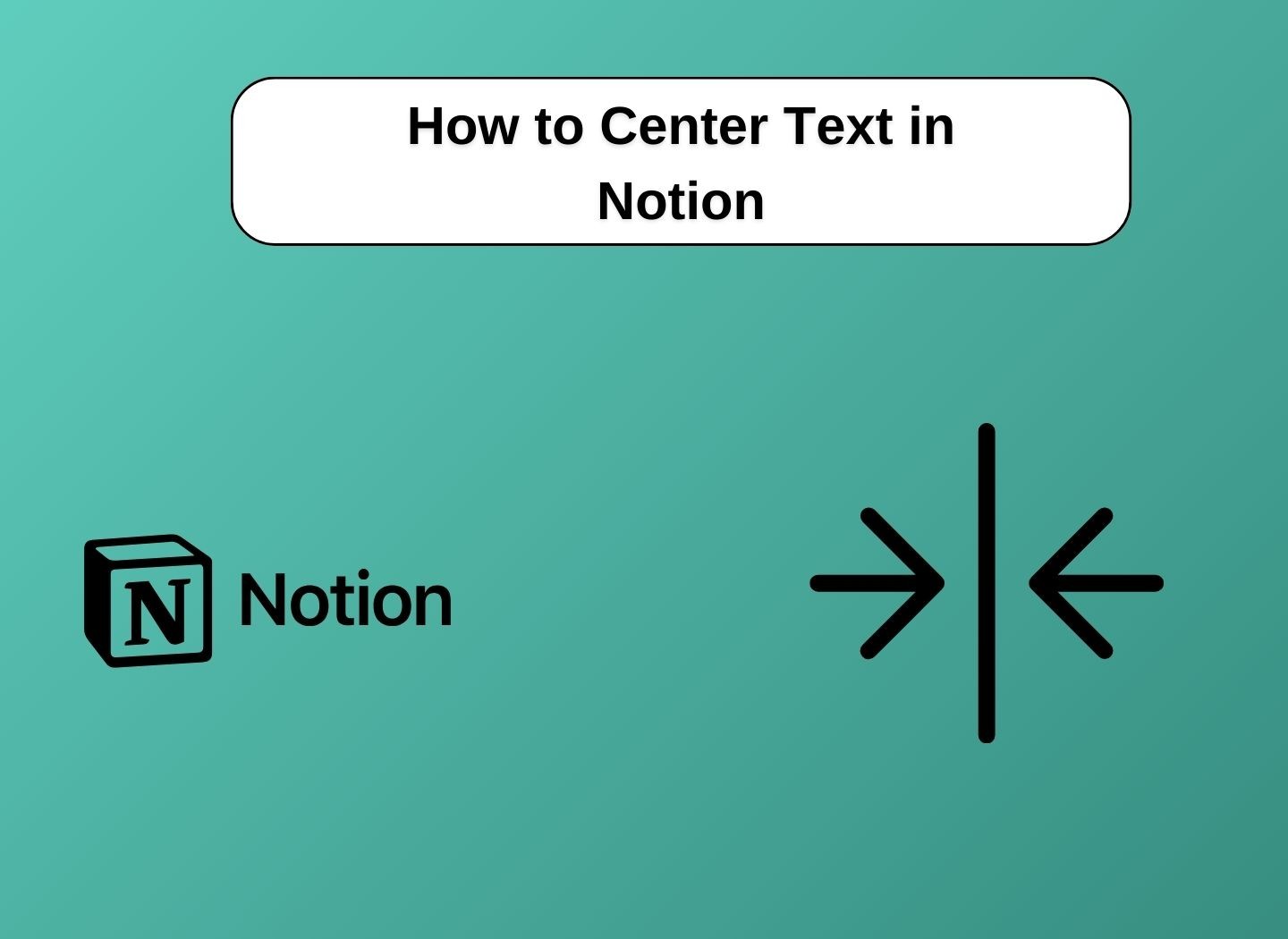How to Center Text in Notion: 2 Effective Methods
By default, Notion aligns text to the left, leaving users to figure out alternative ways to center their content.
Centering text is more than a mere cosmetic tweak; it plays a crucial role in enhancing the visual appeal of your content. It emphasizes key points, breaks monotony in long passages, and contributes to an overall polished and professional look of your Notion pages.
Understanding how to center text in Notion is a valuable skill for creating more visually appealing content.
Method 1: Using Block Equations to Center Text
In Notion, block equations are an effective workaround for centering text.
These equations are primarily designed for inserting mathematical formulas, but with a bit of ingenuity, they can be repurposed for text alignment.
To center text using block equations, follow these steps:
Insert a Block Equation: Click on the “+” button in your Notion page and select the “Block Equation” option. This will open an equation box.
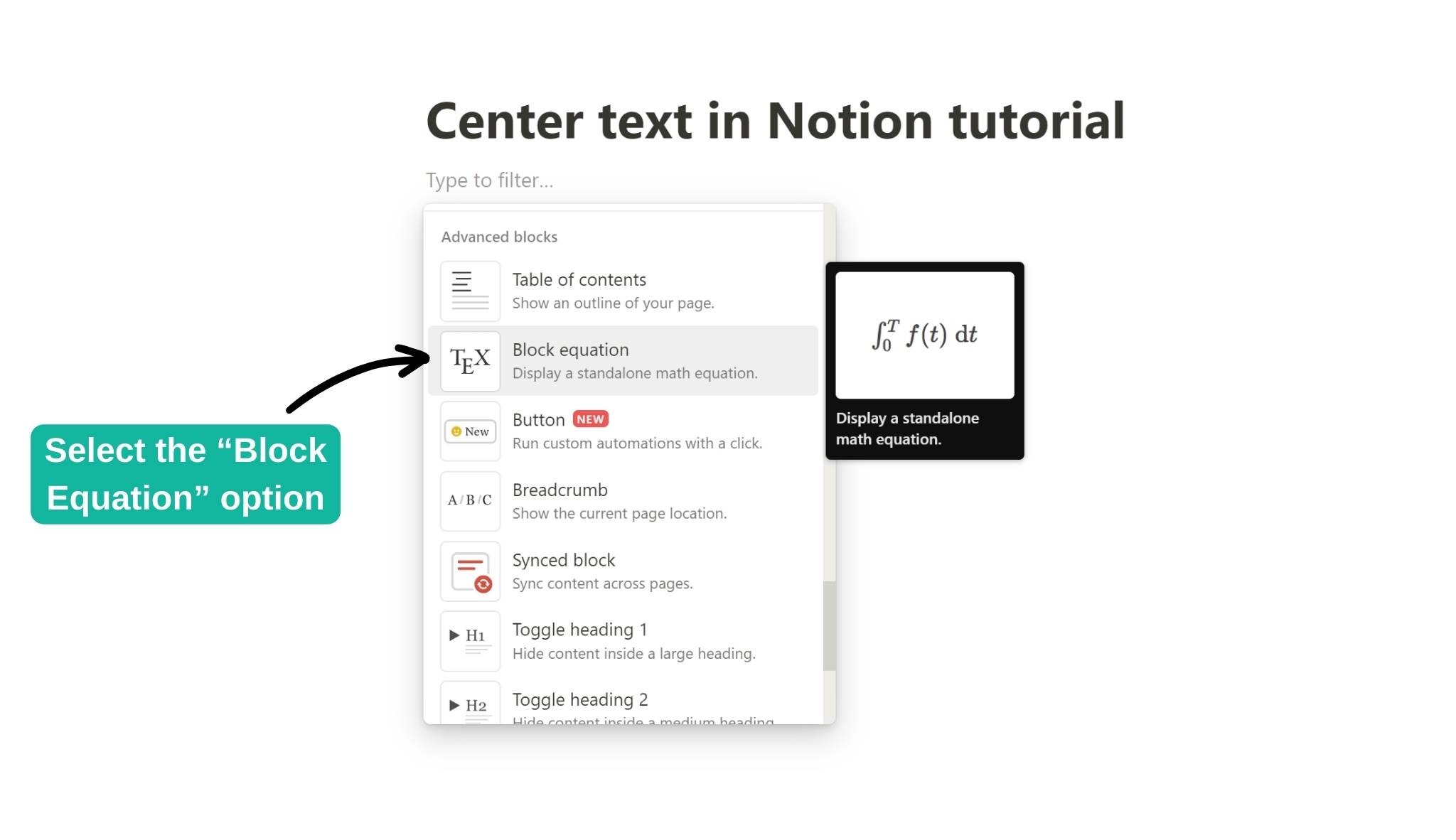
Enter Your Text: In the equation box, type \text{} and insert your desired text within the curly braces. For example, \text{Your Text Here}.
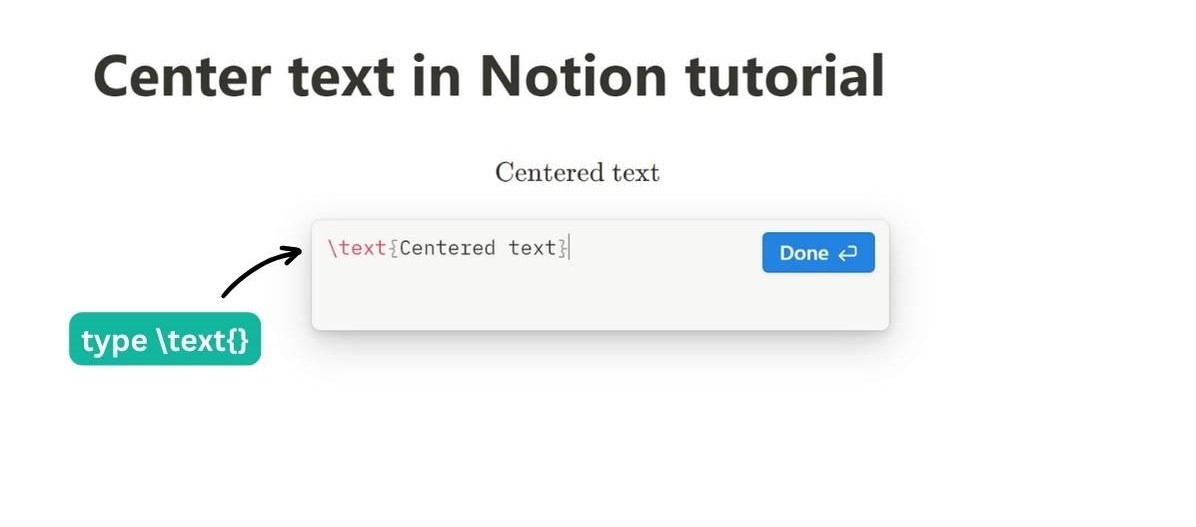
Finalize: Once satisfied with the alignment, press “Done” to finalize the text.
This method, while not initially intended for text centering, offers an effective solution within Notion’s existing framework.
Changing Text Size with Block Equations
To change the text size when using the Block Equations method in Notion, follow these additional steps:
Choose Your Size: Before typing your text in the equation block, decide on the size. Notion supports size commands like \Huge, \Large, \LARGE, \normalsize, \small, etc.
Modify the Equation: Incorporate the size command into your equation. For example, \Large\text{Your Text Here} will make the text larger, while \small\text{Your Text Here} will make it smaller.
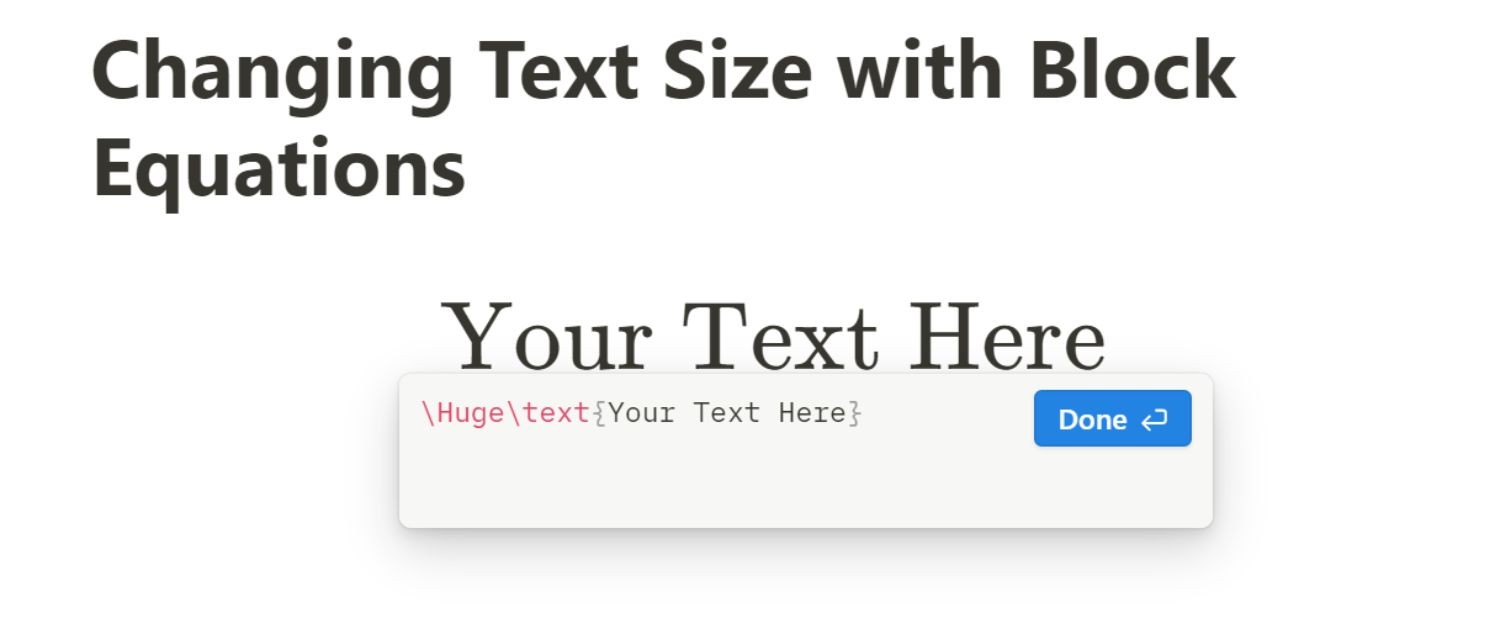
Complete the Process: Once satisfied with the text size, finalize it by pressing “Done”.
This method allows for a good degree of customization in text presentation, enhancing the visual impact of your Notion pages.
For more insights on optimizing your Notion pages, check out our related article: Mastering Notion Cover Sizes.
Changing Background Color with Block Equations
To change the background color of a Block Equation in Notion, you can follow these steps:
Convert Block Equation to Text: Initially, create your Block Equation as needed. Then, temporarily convert this block into a standard text block.

Change Background Color: Once you convert it to a text block, highlight the text and use Notion's text formatting options to change the background color. You can select your desired color from the palette.

Revert to Block Equation: After changing the background color, convert the text block back into a Block Equation. The text will retain the background color you applied.
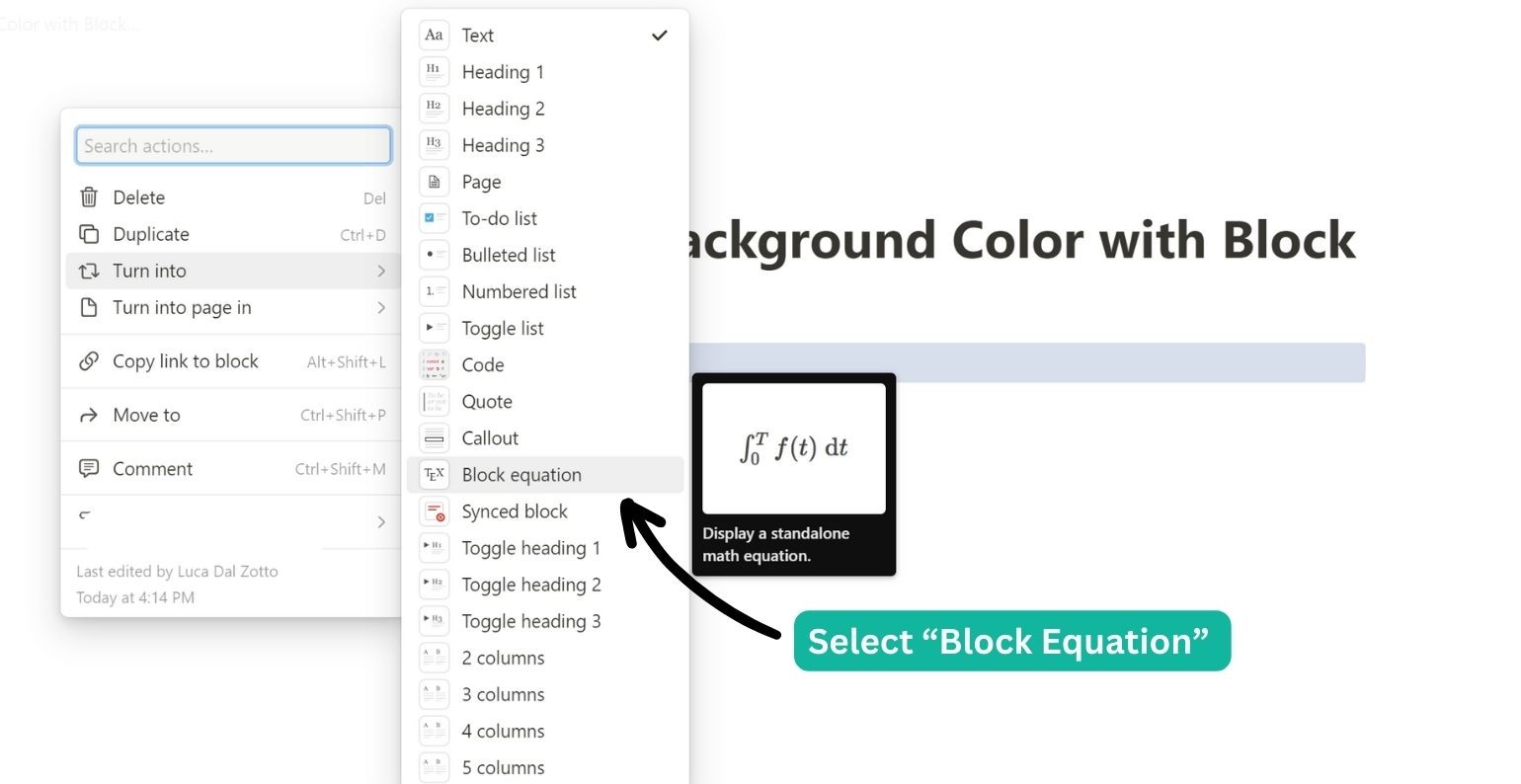
This workaround allows you to customize the appearance of block equations in Notion, including background color, which isn't directly adjustable in equation blocks.
For more formatting options, such as sizes, colors, or fonts, you can check out this guide on KaTeX Formatting.
Customizing Fonts in Notion Using Block Equations
To change fonts of a Block Equation in Notion, you can follow these steps:
Insert a Block Equation: type /equation and select the "Block Equation" option to insert an equation block.
Apply Font Commands: in the equation block, use specific commands to apply different fonts. For example:
Typewriter Font: Type \mathtt{Your Text Here}
Sans Serif Font: Type \mathsf{Your Text Here}
Chalkboard Font: Type \mathbb{Your Text Here}
Roman Font: Type \mathrm{Your Text Here}
Caligraphic Font: Type \mathcal{Your Text Here}

Finalize Your Text: replace 'Your Text Here' with your desired content.
Complete the Process: press “Done” to apply the changes.
Method 2: Creating 3 Columns to Center the Text
This approach leverages Notion's flexible layout capabilities to centre the text.
It's simple, effective, and doesn't require any special formatting skills.
Add the First Column: Start by creating a column. You can do this by simply clicking on your Notion page where you want the text and pressing "Enter".
Create Two More Columns: Press "Enter" again to create a new line, which automatically forms a new column. Drag this column next to the first one.
Repeat the process to add a third column, ensuring all three are aligned in the same line.

Place Text in the Middle Column: Type or paste the text you want to center into the middle column. It will automatically be centered between the other two columns.
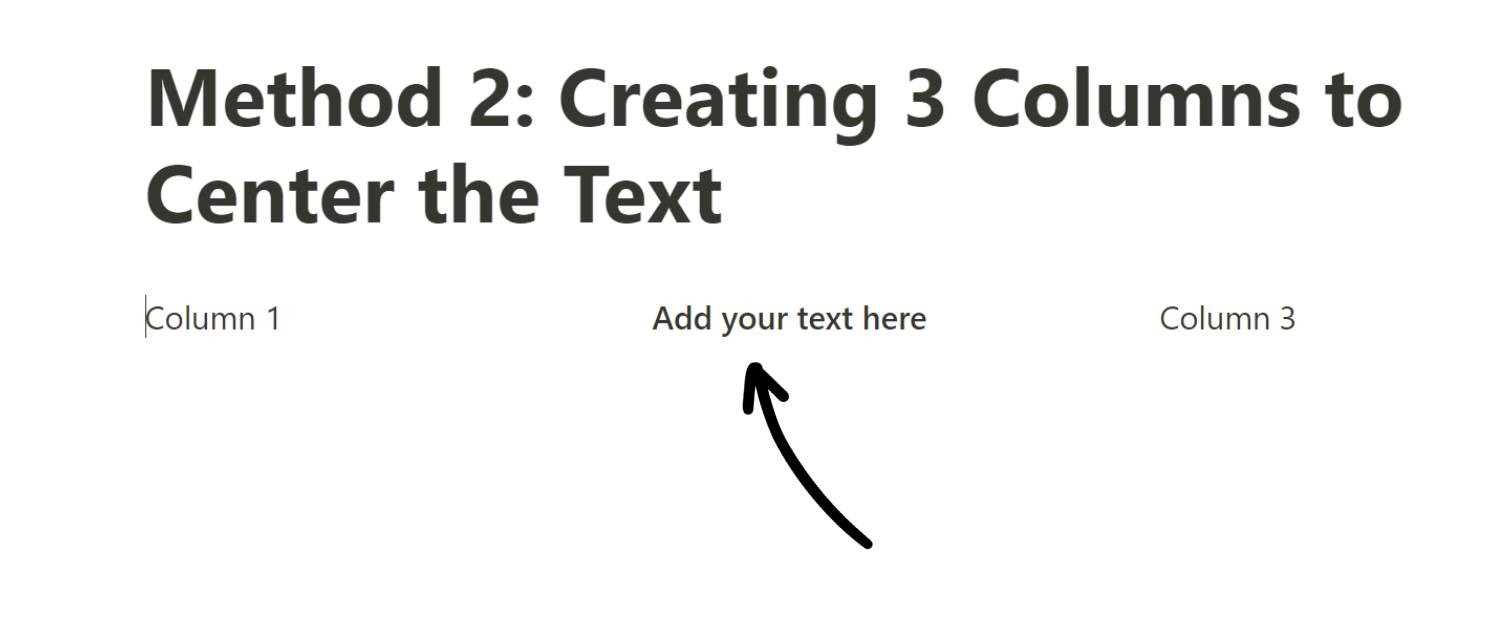
This process will help you center text in Notion using a straightforward, column-based layout.
Conclusion
We've explored various methods to center text in Notion, from using block equation to creating columns for alignment. Each technique offers unique benefits, catering to different needs.
To elevate the experience with Notion, our tool embednotion.com offers an easy way to integrate Notion pages into your website.
The process is straightforward: publish your Notion page to the web, obtain an embed snippet from EmbedNotion.com, and insert it into your website's HTML.
This ensures your Notion page is perfectly displayed on your site.