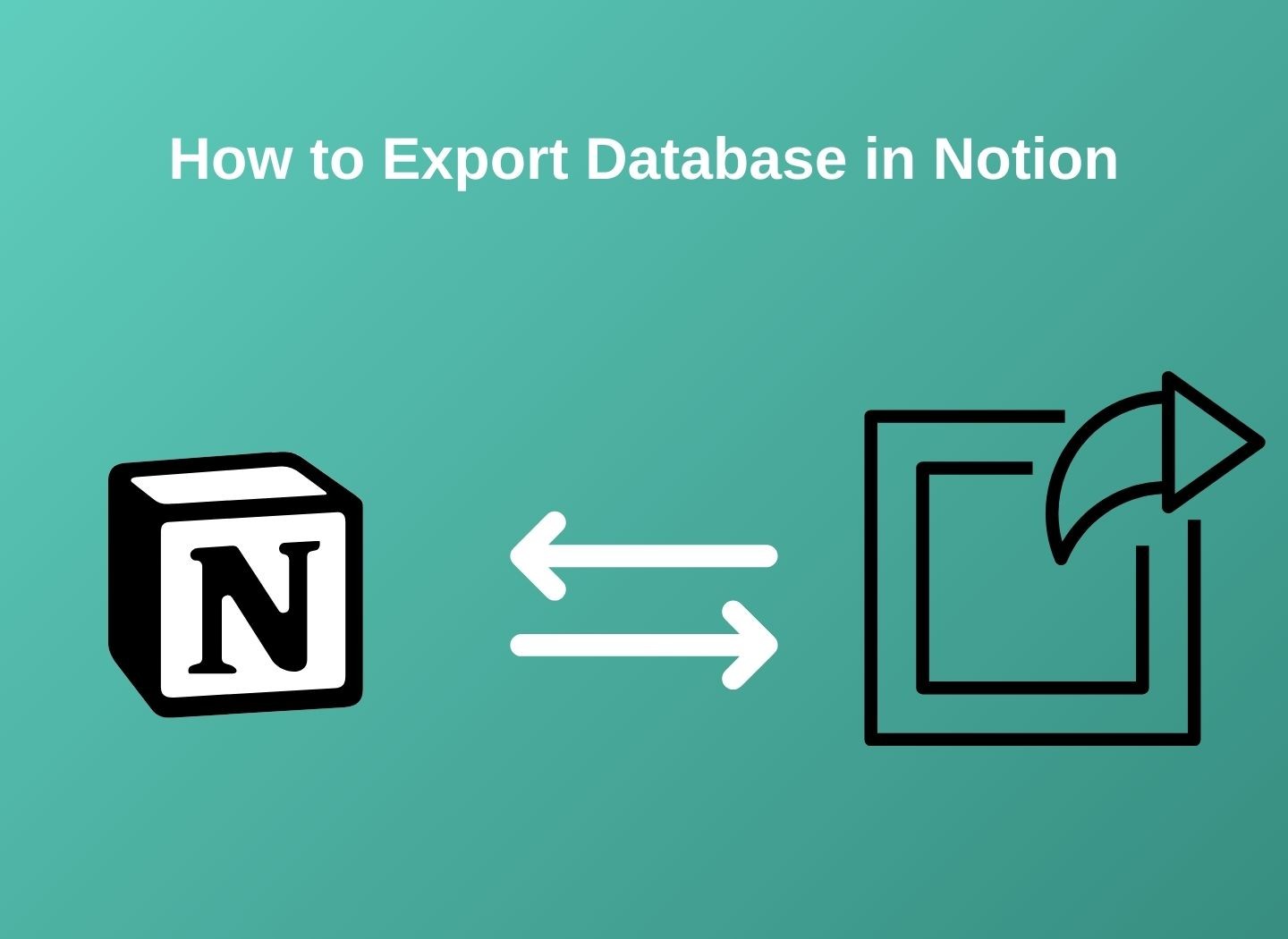How to export Notion Database to Excel, Google Sheets or PDF
Understanding how to export a Notion database is an important skill for users, whether for backup purposes, data analysis, or sharing data outside the platform.
From exporting the database to Excel and Google Sheets to downloading it in PDF format, we cover each method to ensure you can manage your data easily.
Step-by-Step Guide to Export Notion Database
Export Notion Database to Excel
Exporting your Notion database to Excel is a straightforward process. Here are the detailed steps to accomplish this:
Open the Desired Notion Database: Navigate to the database you wish to export.
Initiate the Export Process: Click on the three dots icon in the upper right corner of your notion page.
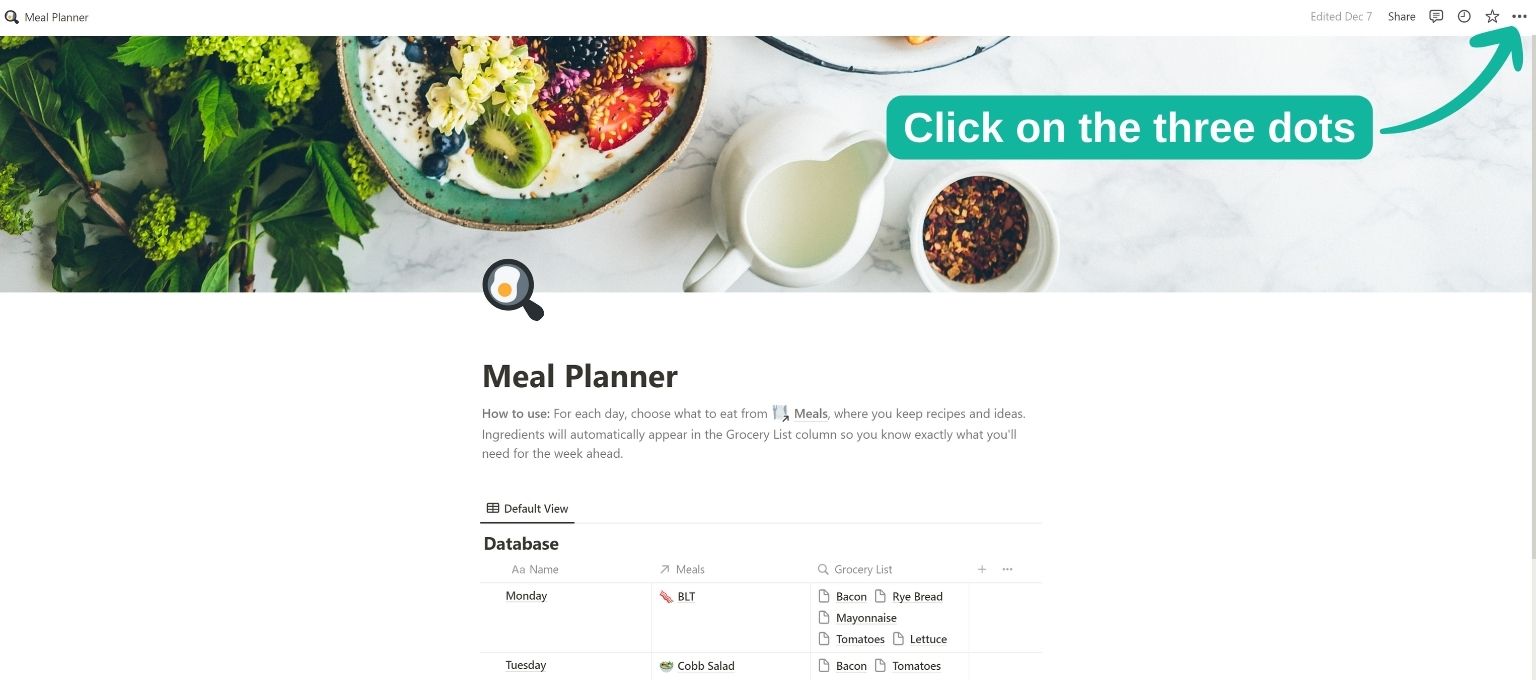
Select Export Option: From the dropdown menu, choose "Export"

Choose Export Format: In the export window, select "Markdown & CSV" from the format options. This is crucial as Excel can easily read data in CSV format.
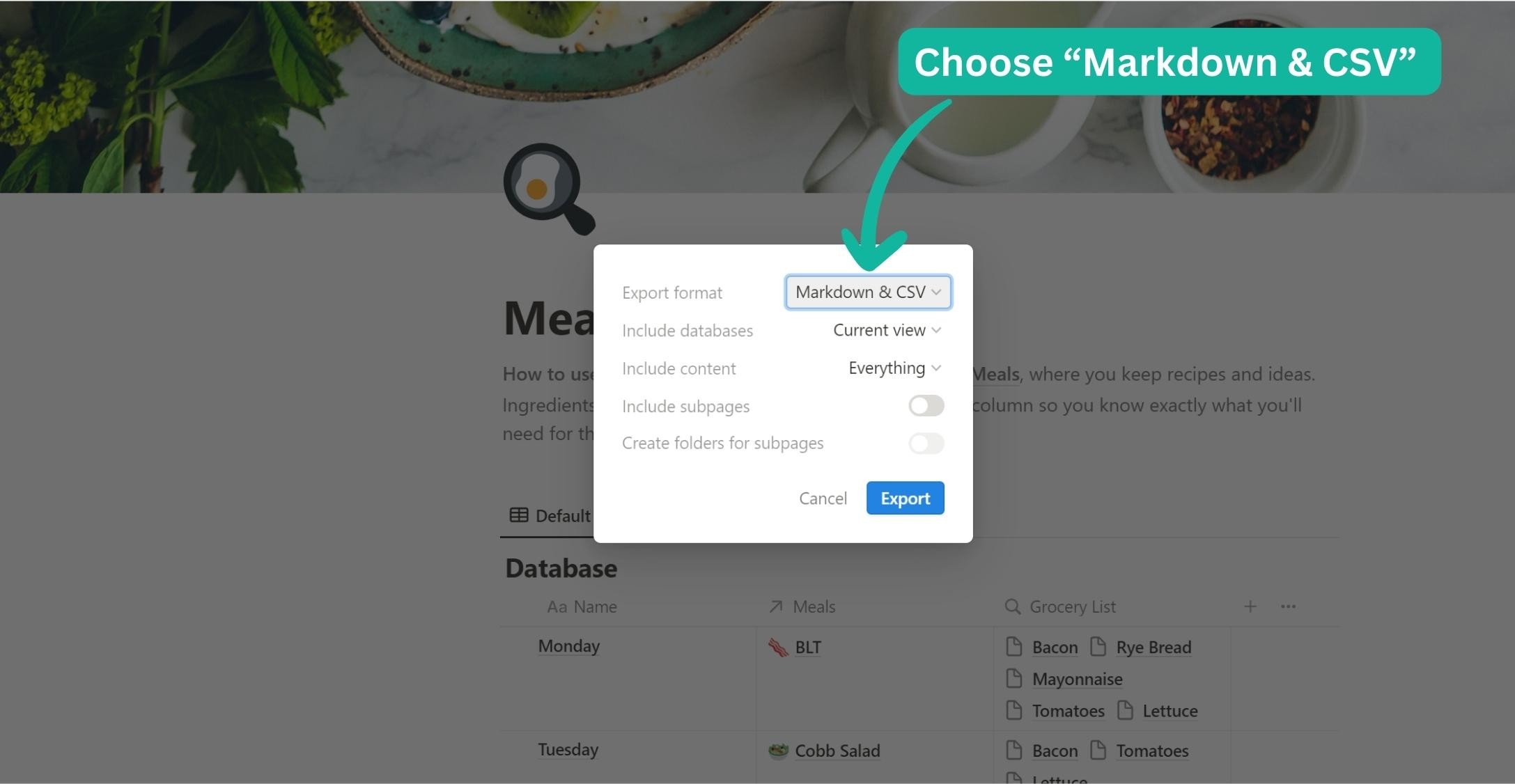
Export the File: Click on the "Export" button to download the CSV file to your computer.
Open in Excel: Once downloaded, open the CSV file using Excel. Your Notion database should now be viewable in Excel.
Export Notion Database to PDF
Exporting your Notion database to a PDF file is a beneficial method for creating a shareable, printable, and secure version of your data.
Follow these steps to export your Notion database as a PDF:
Open the Desired Notion Database: Go to the database you want to export within Notion.
Initiate the Export Process: Click on the three dots icon at the top-right of your Notion page.
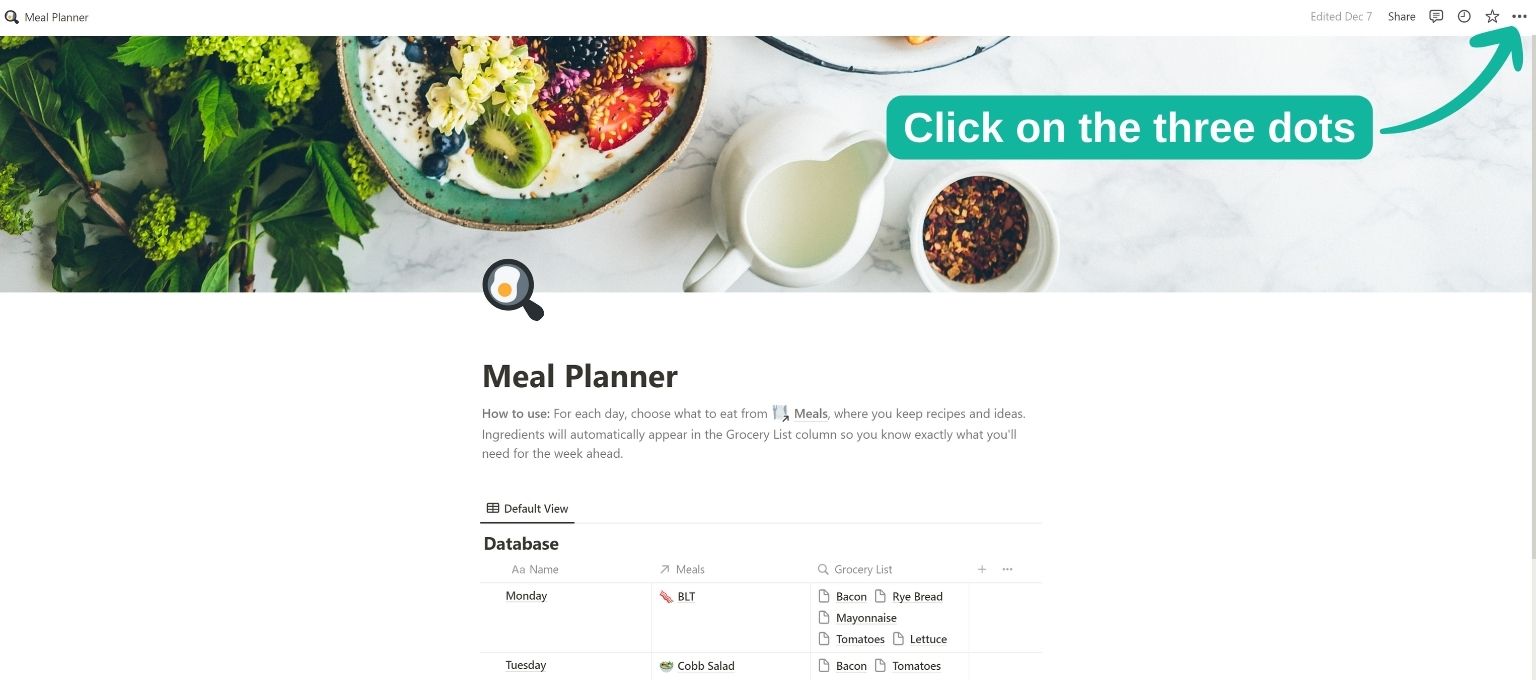
Select Export Option: Select “Export” from the dropdown menu.

Choose Export Format: In the export window, select PDF from the format options.

Customize Export Settings: Specify your preferences for including content, such as excluding files and images if necessary. Also, choose the desired page format and scale percentage.

Export the File: Click on the Export button. You will be prompted to select a location on your computer to save the PDF file.
Access the PDF File: Once the export process is complete, navigate to the saved location on your computer to access the PDF file of your Notion database.
This method creates a static version of your database, ideal for presentations, archiving, or sharing without editing capabilities.
Export Notion Database to Google Sheets
Exporting your Notion database to Google Sheets involves a few more steps than exporting to Excel, but it's still a straightforward process.
Here’s how to do it:
Open Your Notion Database: Go to the Notion page containing the database you want to export.
Begin the Export: Click the three-dot icon in the upper right corner of the page.
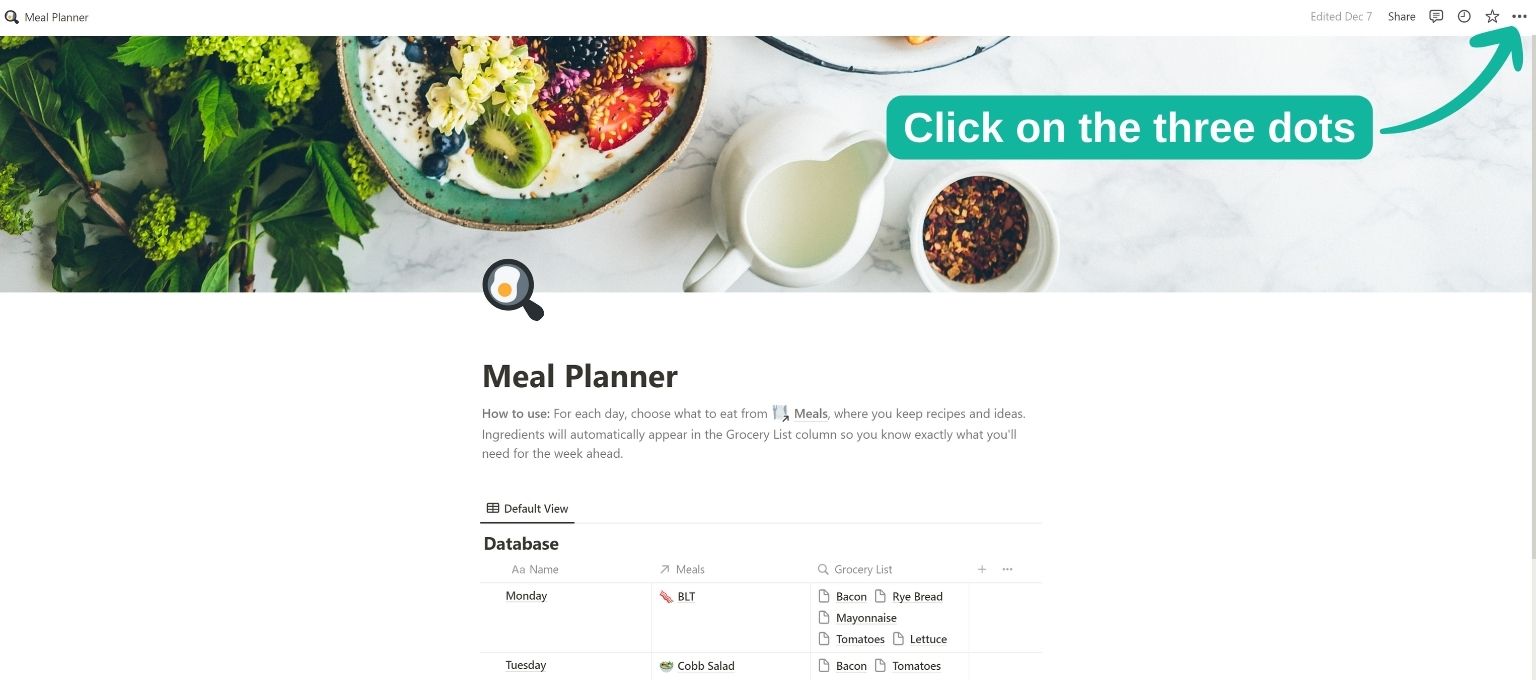
Select 'Export': Choose 'Export' from the dropdown menu that appears.

Choose Export Format: In the pop-up window, select 'Markdown & CSV' as your export format.
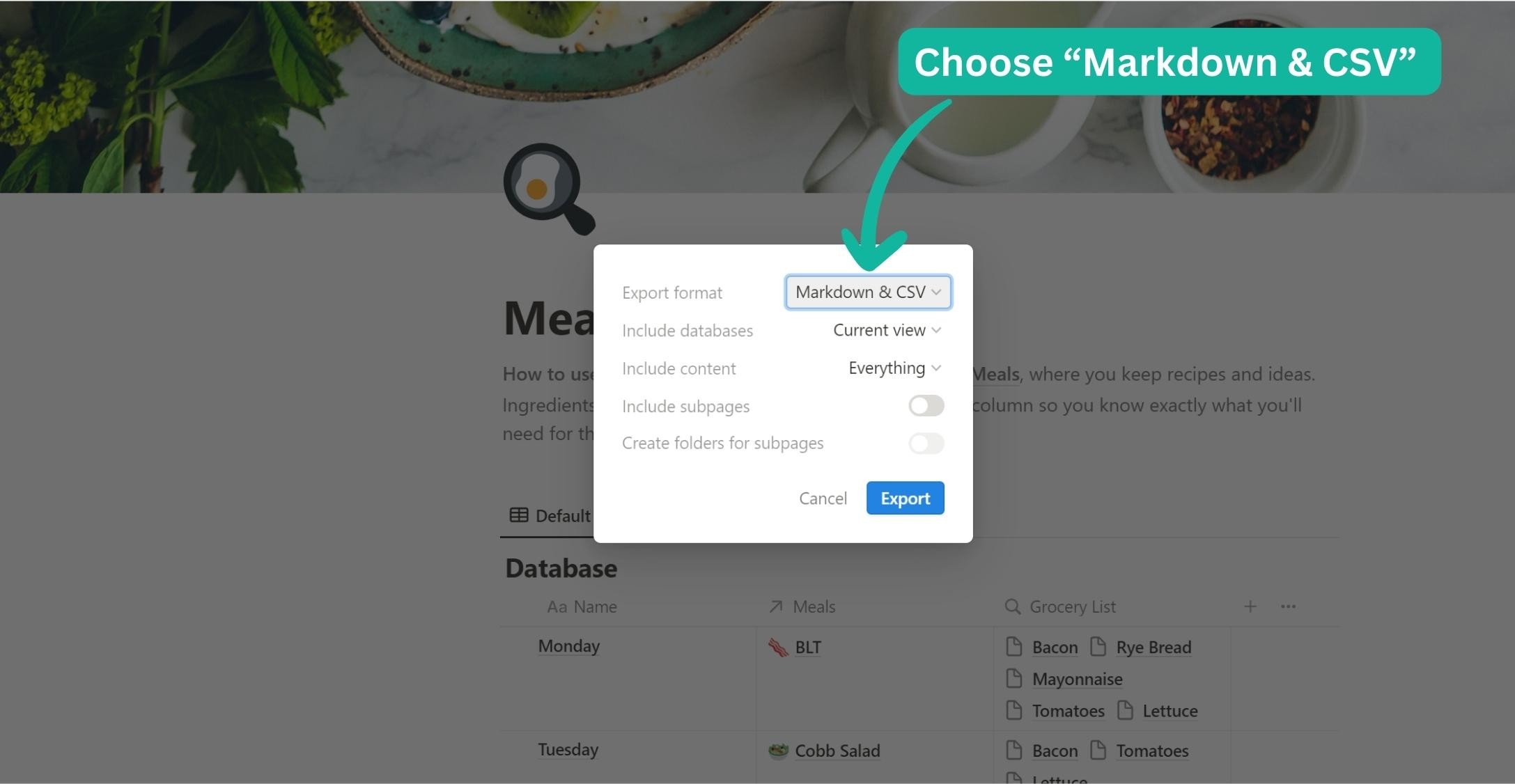
Export the Database: Click the 'Export' button. This will start the export process.

Save the Exported File: Choose a folder on your computer and click 'Save' to download the ZIP file containing the CSV file.
Extract the CSV File: Before using it in Google Sheets, you need to extract the CSV file from the downloaded ZIP file.
Open Google Sheets: Start a new Google Sheets tab and click on 'File'.

Import the CSV File: Choose 'Import' from the 'File' dropdown menu.

Upload the CSV File: Click the 'Upload' tab, then 'Browse', and select the extracted CSV file on your computer.

Finalize Import: Click on 'Import location', select 'Replace spreadsheet', then choose 'Import data'.

Once these steps are complete, your Notion database will be visible in Google Sheets, ready for further analysis or manipulation.
Conclusion
By following the step-by-step guides provided, you can easily transfer your Notion databases to these Excel, google sheet and PDF format, opening up a range of possibilities for data analysis, sharing, and backup. Additionally, if you're looking to replicate your data within Notion for backup purposes, check out our guide on how to duplicate a database in Notion. This extends the utility of Notion for organizing your data efficiently.
Each method serves distinct purposes, ensuring your Notion data is accessible according to your needs.
If you are looking to further leverage Notion's capabilities, consider exploring EmbedNotion.com. Our innovative tool allows you to embed Notion pages into websites