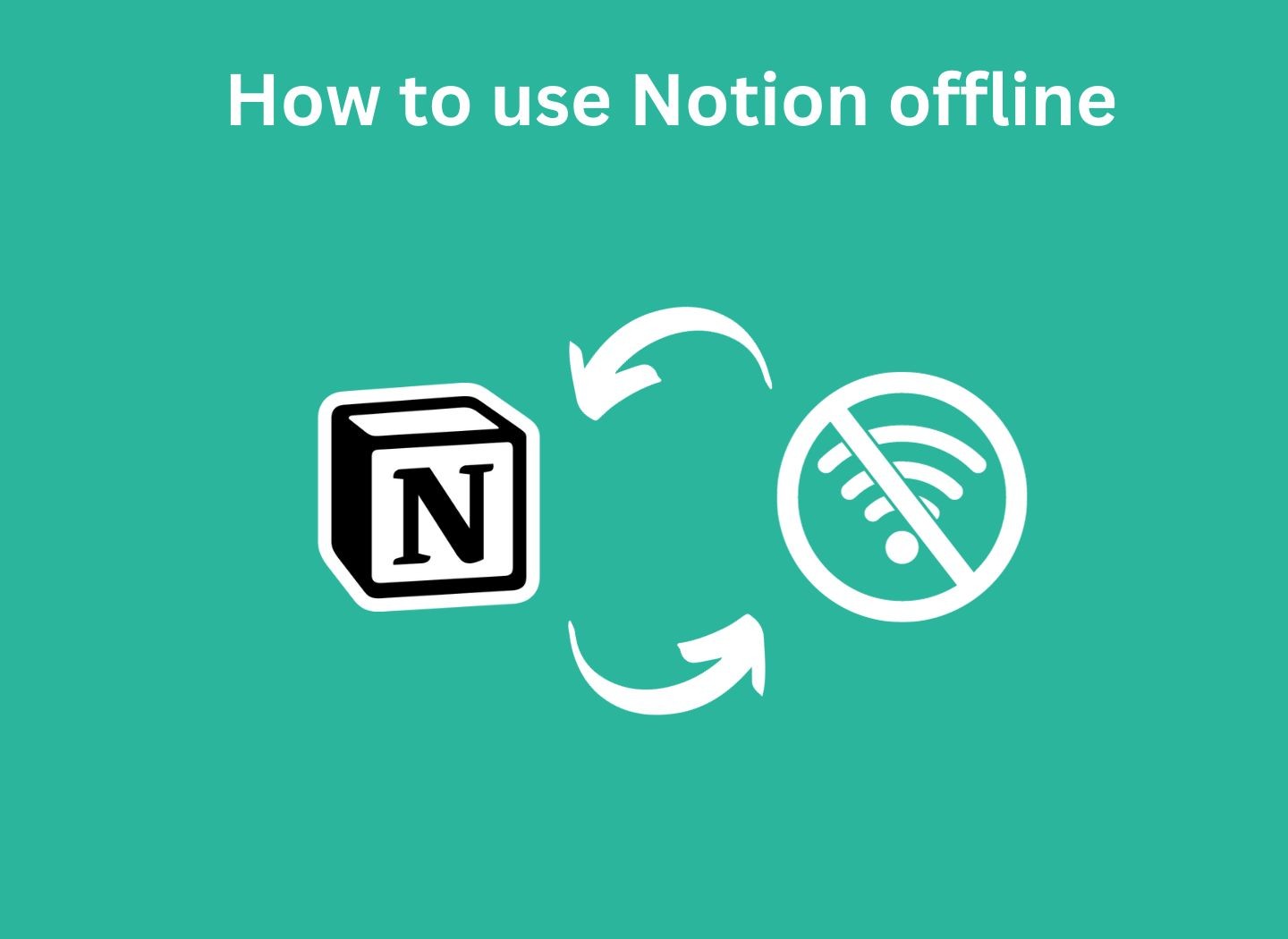How to Use Notion Offline (A Simple Method)
Notion is a popular tool used for task management and organization. Many users rely on its online features, but a common question arises: Can Notion be used offline?
This article explores the offline capabilities of Notion, detailing the steps to use it without an internet connection, its limitations, and what to expect in terms of functionality.
How to Use Notion Offline
To use Notion offline, follow these steps:
Preload Pages: Open and fully load the desired Notion pages while online.
Maintain Open Pages: Do not close or reload these pages after losing internet connectivity.
Editing and Saving: Make any necessary edits offline. These will sync when you reconnect to the internet.
While managing your tasks offline in Notion, remember that the platform also offers extensive customization options, including a variety of color schemes to organize your pages better. Explore how to enhance your Notion workspace with our guide on Notion Colors.
To identify if you are offline, just look for the small legend at the top on your desktop or mobile:
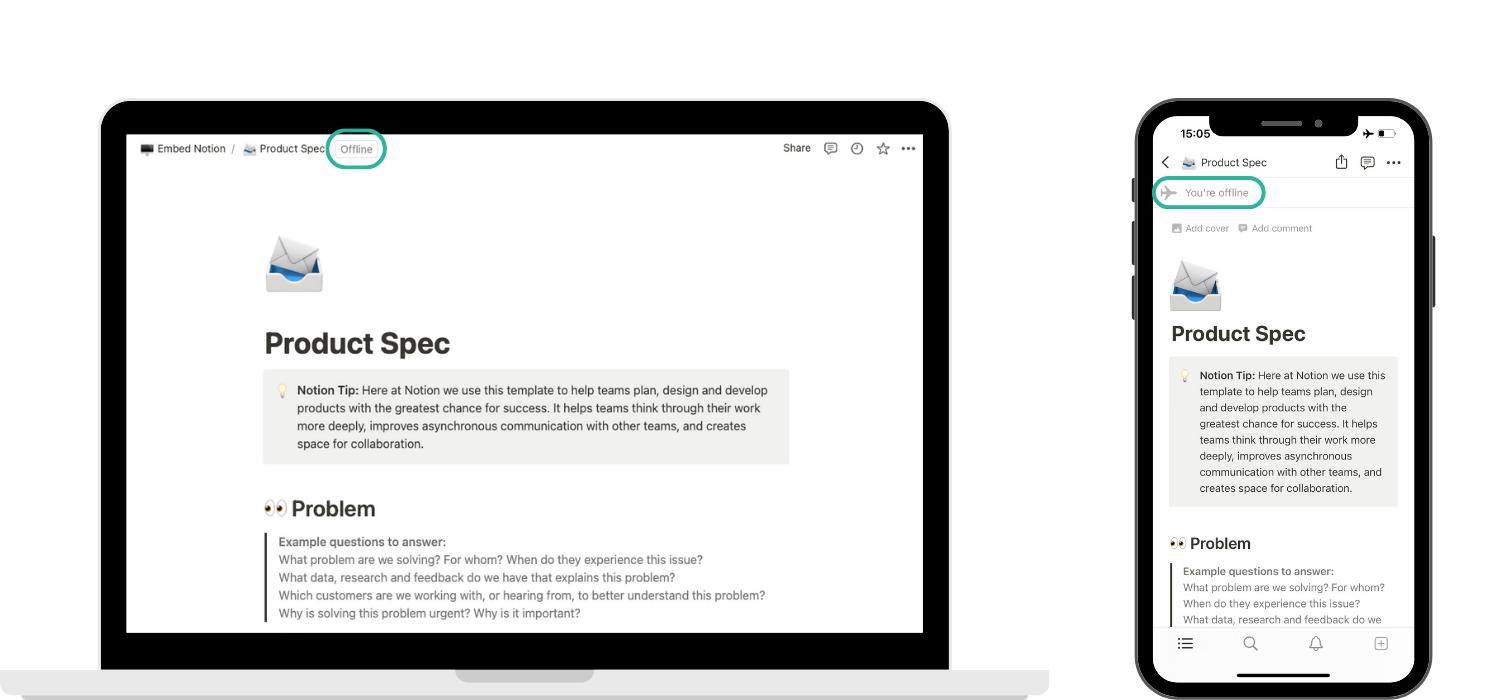
Only preloaded pages are accessible offline, and there's a risk of losing unsaved changes if pages are closed or reloaded.
Does My Work Get Saved?
When using Notion offline, any edits made on preloaded pages are stored locally on your device. These changes are not immediately synced with Notion's cloud servers.
However, once you reconnect to the internet, Notion automatically syncs and updates these changes across all your devices. It's crucial to keep the pages open and not reload them until you regain internet access, as closing or reloading can result in unsaved changes being lost.
To make sure that your progress is saved once you’re back online, click on the clock icon in the top right corner. It will open a panel where it shows all the changes that happened in the page. Here you should see the changes you made while you were offline.
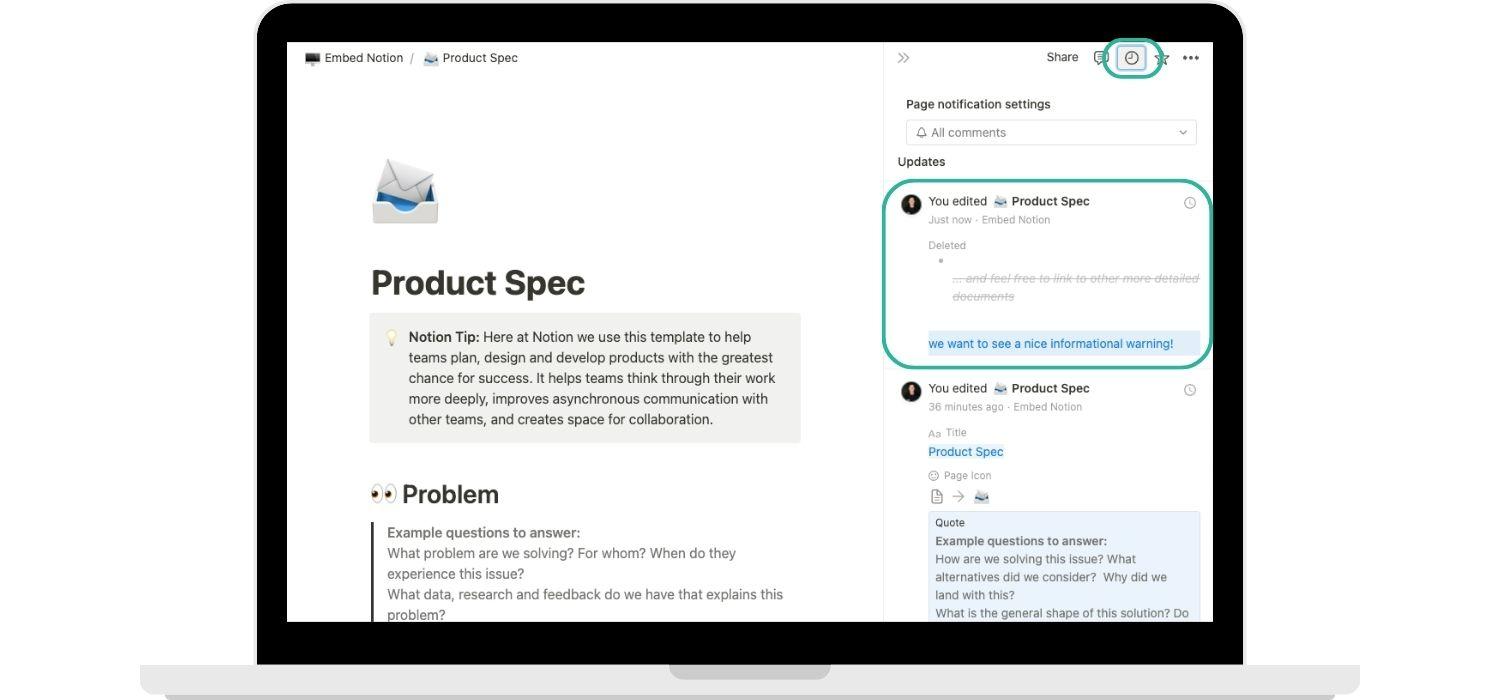
Limitations and Challenges
Notion's offline mode has some limitations:
Access Restrictions: Only preloaded pages can be accessed; new pages are inaccessible.
Mobile Device Limitations: The mobile app allows viewing but not editing of preloaded pages.
Data Loss Risk: Unsaved changes might be lost if the pages are closed or reloaded while offline.
Technical Constraints and Future Prospects
In case you’re interested in understanding why this happens in a more techy way you can read this section. If you’re ok just living with Notion as it is, skip to the next one.
Notion's limited offline functionality is due to its cloud-based architecture, which relies heavily on internet connectivity. To offer a comprehensive offline mode, significant architectural changes are necessary, a process that may take time.
However, there's ongoing user demand for enhanced offline capabilities, and Notion's developers are aware of this need. Future updates may include more robust offline features, but such developments are not expected in the immediate future.
Conclusion
While Notion offers some offline capabilities, it's primarily designed for online use. Users can edit preloaded pages offline, but with limitations and the risk of data loss.
Bear in mind that if you have embedded a Notion page into your website with EmbedNotion and you make offline changes, these will be reflected in your website after you’re back online.
As Notion's architecture is currently dependent on internet connectivity, a full offline mode is challenging to implement. However, future updates may enhance these offline features.
For now, users needing extensive offline access might consider using Notion's limited offline functionality with caution.